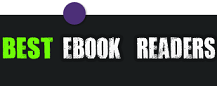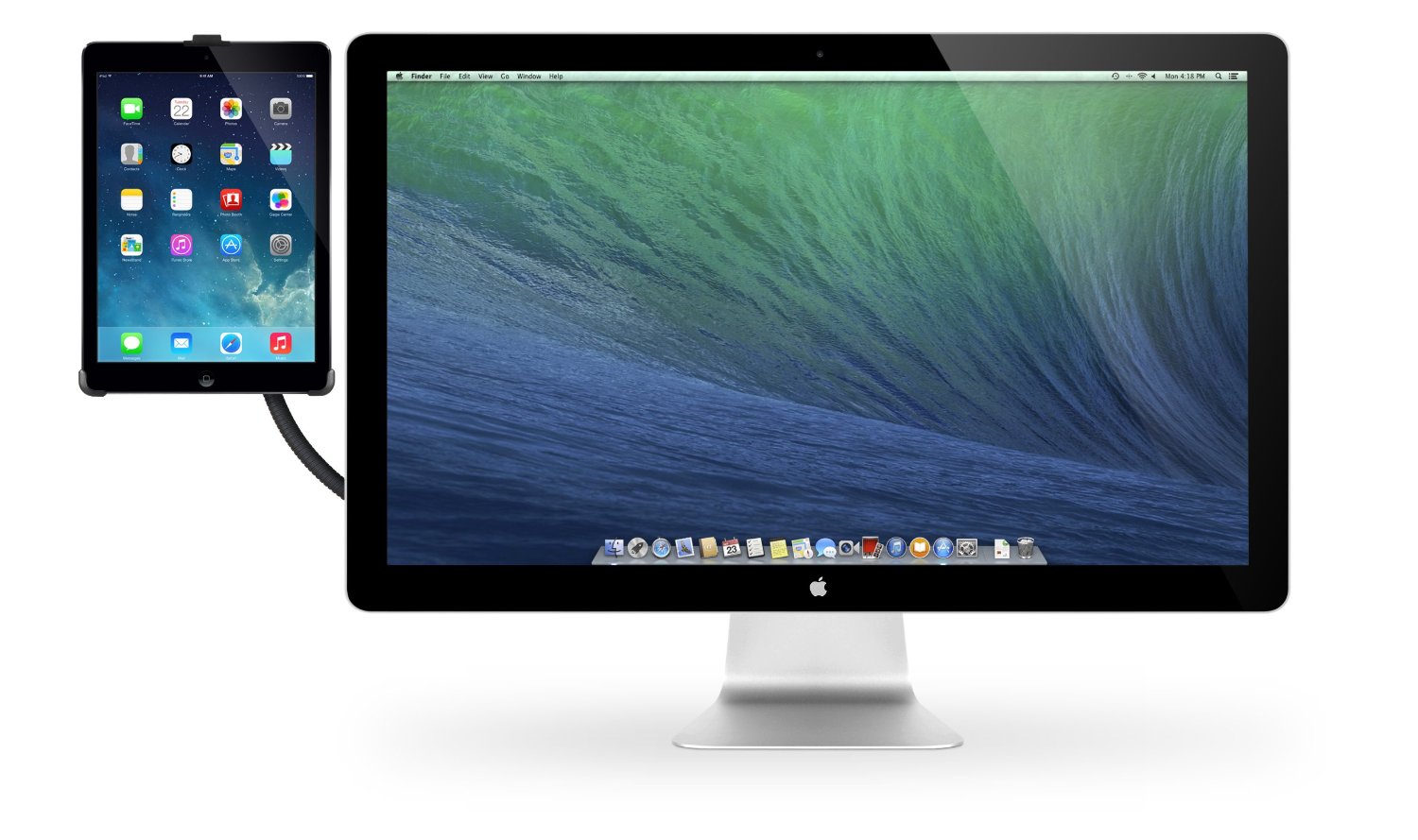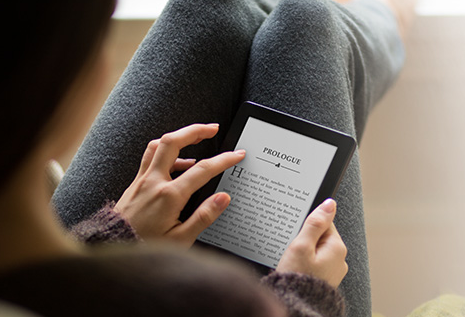Taking Screenshots on the Kindle Fire
0Taking a screenshot on a device such as the Kindle Fire should not be that difficult. If you have rooted your device, you should have no trouble accomplishing that. Of course, you don’t need to root your device to do this. You do need to install JAVA and Android Software Development Kit to get started. Make sure you use the right version of Android when installing the Android SDK package on your computer.
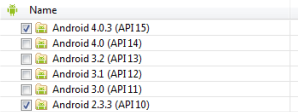
The rest of the process is pretty straight forward. You should start Dalvik Debut Monitor to get started with your screenshots. Once your Kindle Fire is selected, you can create new screenshots by using the CTRL+S command on your PC. The shots will be uploaded to your PC automatically.
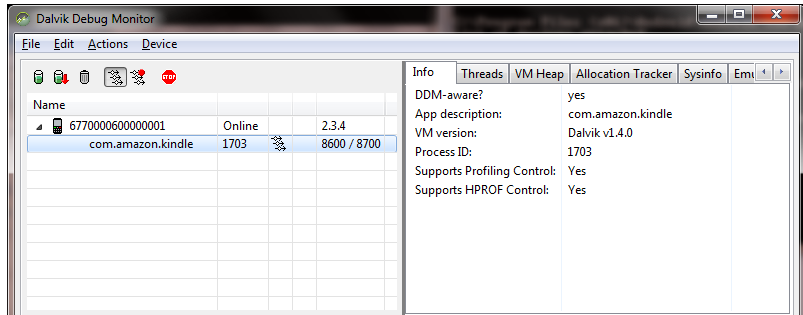
Credit: Review Horizon
If you have trouble connecting your Kindle Fire to your computer or navigating your way through the CMD terminal, you are going to find CNET’s comprehensive guide on this topic pretty useful. The process is not intuitive but does not require you to be a tech genius either.
Did you follow the same process to take screenshots on Kindle or are you relying on third party software to do the job?