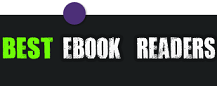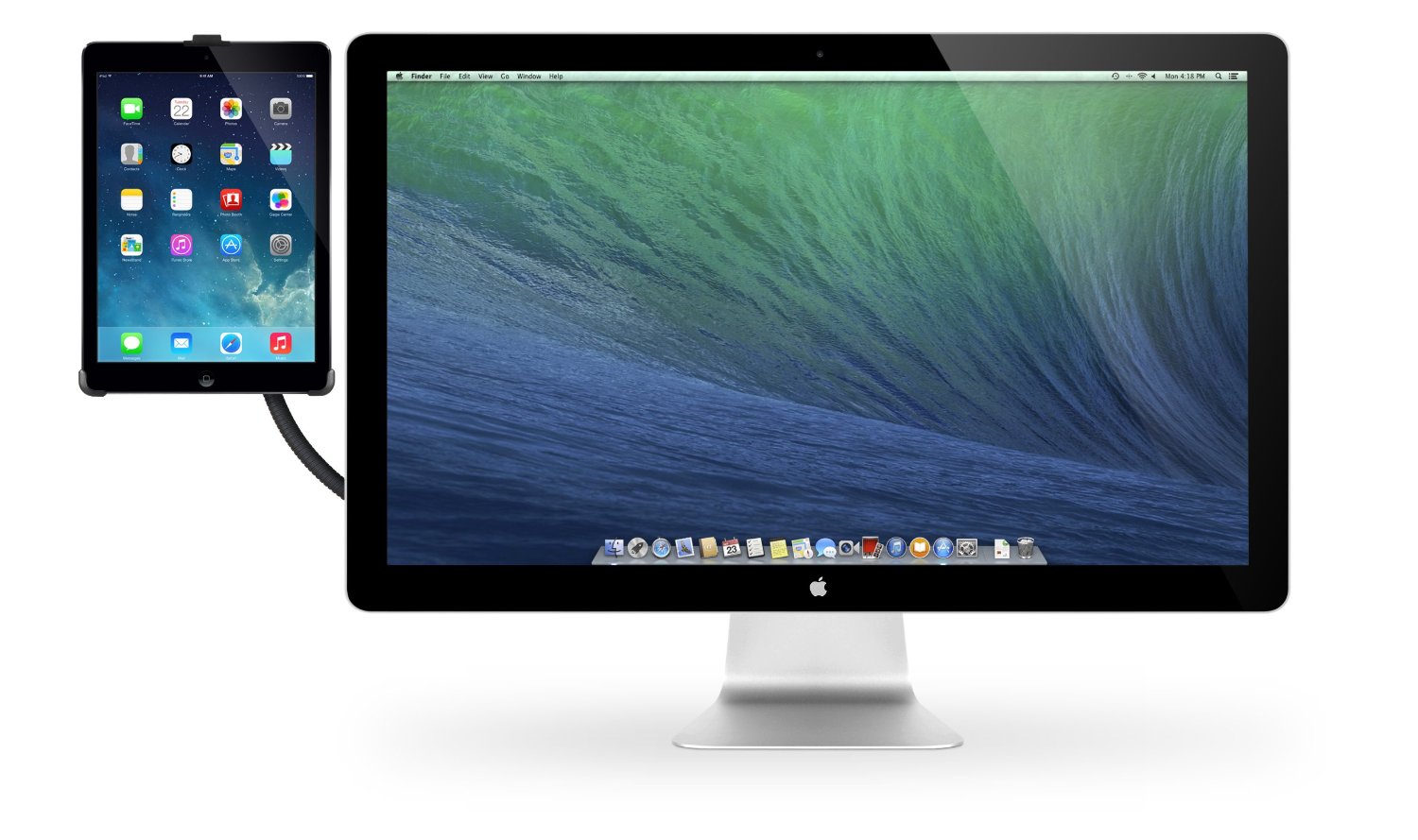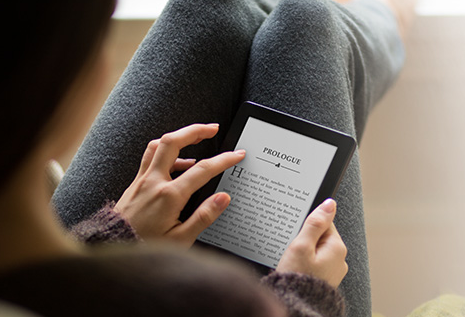Removing Ads for Kindle: How To
0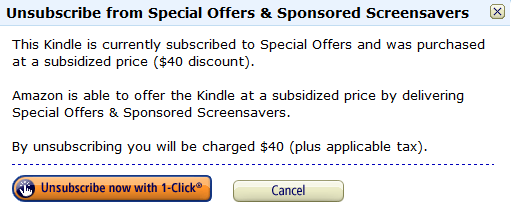
Many have received a new Kindle with ads as a gift this holiday season. Amazon’s ads are not that annoying. But there are some folks who prefer not seeing them at all. Just like most smartphones, your e-reader can be jailbroken. The process is surprisingly easy. Y42K has published an easy to follow guide that shows how the process can be done fast.
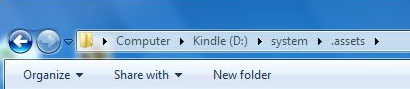
In order to remove ads from your Kindle, you need to delete the .assets folder. That’s where all the dirty work gets handled. By removing this folder and replacing it with a dummy file, you will be able to use your Kindle without having to deal with the ads. Keep in mind that Amazon is not exactly open to its customers using this technique. If you don’t want to anger Amazon, you could always pay a few bucks more ($40 in my case) to unsubscribe from the ads on your Kindle device (you can do so on Manage Your Devices page on Amazon.com).